|
|
|
|
Main Page - PowerPets Mania Guide

|
Breaking Down the Restaurant/PlayZone Process
A comprehensive guide to Restaurants + Playzones
Guide Written By AngelxOxBabiie
|
|
Breaking Down the Restaurant/PlayZone Process
|
So you finally built the Restaurant or PlayZone that you've always wanted and you're so excited to open it up, sell some food or toys, and make yourself some extra cash! You go to your Properties Page click on your Restaurant or PlayZone and suddenly stop... what in the world is going on here? What's all this about a manager, inventory, and cost per use? The confusion stops here. This guide will break everything down for you step by step so you can open up your new commercial property quickly and start bringing in the cash!
First and foremost, you need to assign a manager to your Restaurant or PlayZone. One of your pets will serve as the manager of your building. Each pet can only manage one building. For example, your Labrador cannot manage both a Restaurant and a PlayZone. You will either need to close one of your buildings or adopt another pet. To do this, go to the main page of your new Restaurant or PlayZone. There will be a link there that says “Assign Manager” - you will need to select one of your pets from the drop-down list and then click on that link. Step one completed: pet manager assigned!
Next, have a little pride: give your new Restaurant or PlayZone a name! You can do this by typing in a name in the box provided, then click on the link that says “Change Name.” Simple, right? Step two completed!
Now we're going to get a little more into depth and enter the more complex world of Restaurants and PlayZones. Click on Enter to enter your Restaurant or PlayZone. Normally, at any other Restaurant or PlayZone, this would bring you to the purchase page where you can feed or play with your pets, but you cannot actually shop at your Restaurant or PlayZone: therefore this link will bring you to the Management Page. You should see a few options here: the Change Name link again, the Cost Per Use box, and (if applicable) the Cash Out link. At the bottom of your page you should see a bar that says “Add Items to Inventory” and (if applicable) your on-hands food or toys.
The Cost Per Use feature can be a bit confusing at first, but it's really simple. The number that you enter will determine the cost when other users come to your Restaurant or PlayZone. You may enter any value in that box that ranges from 10 up to and including 250. So I'm willing to bet that your next question is “okay... so what's a good number to enter?” That's going to be based on trial and error. You want to make sure the amount you enter is high enough so you'll be making a profit, but you don't want the number to be too high, or else noone will visit your Restaurant or PlayZone.
In case you are unfamiliar with the Restaurants and PlayZones completely, when you visit someone's business you have four options to choose. They are, ranging from lowest price to highest price, (Restaurant): Small Snack, Mini Meal, Regular Meal, BIG Meal (PlayZone): Quick Break, Little Fun, Lots of Fun, MEGA Fun. The cost of each meal or playtime at your Restaurant or PlayZone will vary depending on what you enter in your Cost Per Use box. Are you still following me?
Here I have included a few values you can consider using; of course you can use any number in-between, but these are just for a reference guide.
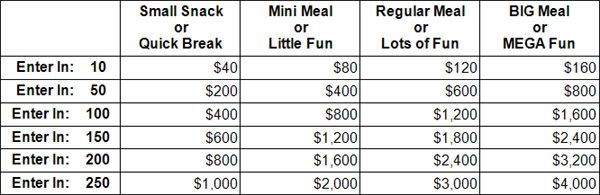
If you decide a value to enter in on your own, to calculate the costs, simply take the value and multiply it by four. This will give you the number for “Small Snack” or “Quick Break.” Then take that number, and multiply it either by two (for Mini Meal or Little Fun), by three (for Regular Meal or Lots of Fun), or by four (for BIG Meal or MEGA Fun). Now that you understand what values will give you what prices, it's time to move onto the last step.
The final step before you can open your new Restaurant or PlayZone is to add inventory. You can add food and drinks into your Restaurant and toys and stuffies into your PlayZone. Each item has a different “point” value. A one-deed Restaurant or PlayZone can hold 200 “points” worth of items at once. The higher the deed of your building, the larger it will be. The “point” value for every item varies. For example, if you have 50 Blueberry PowerIces, they should all have the same point value. But if you have another Strawberry PowerIce, its point value may be different. If you own a PlayZone, you may notice that toys with the same name are worth different values, such as having a Purple Rubber Ball. Most of these balls will be worth 12 points, but you may come across a few that are worth about 9 points. This is because toys are multiple-use items (can be used more than once). The more it is used the less point value it will have.
Anyway, after you enter your Restaurant or PlayZone, all the way at the bottom of the page you should see “Add Items to Inventory.” There you will see all of your foods or toys that you are able to put into your Restaurant or PlayZone. Strength increasing food cannot be added. Simply check off the items you want to add and hit “Add to Inventory” at the end. The good part is, that if your Restaurant or PlayZone can only hold 200 points worth of food or toys, it will automatically not go over that amount, and stop before that. Above the “Add to Inventory” button there will be a notice that looks similar to this:
It costs 1 Energy Unit(s) per item added. City Charges 350 PB per Unit
So what does that mean? The Power Federation City you live in has a Power Plant, which is the management of all the buildings in your city. The industrial buildings (such as oil miners, windmills, etc) make energy and resources. When you restock your Restaurant or PlayZone, you use some of these sources, which is a good thing. Depending on what city you live in, the cost per unit can vary as each city can set their own amount. That means for each food or toy you enter it will cost you $350 or whatever the amount is. Congrats! You're all set to start stocking your new Restaurant or PlayZone so you can open for business!
|
|